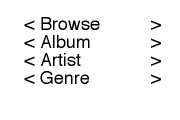Kenbushi®
User Manual
Info For Media Player Distributors And Manufacturers
Contents
Introduction
Distribution of the
Kenbushi software
Kenbushi
customization and branding options
Detailed
media information stored on the media player
A suggested media
player button interface
Introduction
Kenbushi
contains a number of key features to support a wide range of low cost
media players, including:
- quick and easy selection of movies and music for playlists
- streamlined loading of music and movie files onto media players
- support for multimedia and MP3 players, USB sticks (for use in
digital picture frames) and mobile phones
- consistent and well structured organization of files on the media
player, for easy navigation
- includes detailed technical information about media files loaded
onto the media player
- media space limits can be specified, setting aside room for
storage of
other files
- automatic detection of media players when they are connected to
the computer
- support for multiple media players connected to the same computer
- support for multiple storage cards on a single media player
- support for
multiple users of a single media player
- works on Windows
and Macintosh computers
This document
describes a suggested user interface design, made up of an on-screen
menu system, as well as a media player button interface. This suggested
user
interface can provide end-users with simple, intuitive and consistent
control of
media playback, thus adding value to media player hardware.
Distribution of the Kenbushi software
Details about
distribution of the Kenbushi software can be found in the License Agreement of the User Manual.
Kenbushi
customization and branding options
Lava Software offers media player, mobile phone and other
manufacturers a number of customization options
for Kenbushi, outlined below. These options can add significant value
to your media player hardware at very low marginal cost, as well as
helping you to
increase consumer satisfaction substantially over the life of your
products.
For full details on options and pricing,
please email us at service@lavasoftware.com.
Quick Player Setup
On the Media Player Setting
dialog, we can include each unique media player model in your range.
With this set up, the user can select your media player directly by 'Manufacturer' and
'Model' - all
the unique
technical specifications of the your media player (screen resolution,
compatible
media types, codecs supported, etc.) will then be entered automatically
for them. This makes it very easy for users without technical knowledge
to ensure the media player is set up optimally. A picture of the media
player can also be included, so the user is assured they have the
correct model.
Firmware Upgrade Service
In the future, we plan to offer a firmware upgrade service for
manufacturers, so that users can easily, quickly and safely update the
firmware on their media player to enhance it's functionality and
correct any issues.
Complete Rebranding
We also offer a complete rebranding service, such that your logos and
other branding information is skinned onto Kenbushi. This provides your
users with the best possible branded experience when using your media
player products.
Detailed
media information stored on the media player
In addition to the media files themselves, playlist
information and detailed technical information about each media file is
loaded onto the media player by Kenbushi. This information is stored in
the form of
an XML file called 'MediaPlaylists.xml', located in the 'MediaPrefs'
folder (example). This XML file has a
very simple structure, allowing it to be
easily interpreted by media player firmware: it contains a list of
playlists, each playlist containing a list of media.
Currently, media
player manufacturers generally extract artist, album and genre
information from ID3 tags embedded in MP3 music files. However, the
quality of this data is always questionable and often of poor quality.
This poor quality is, unfortunately, reflected in the user's subsequent
poor experience with the media player when trying to select media by
artist, album and genre. However, the 'MediaPlaylists.xml' file
created and stored on the media player by Kenbushi provides
media player manufacturers
with a rich collection of information to allow them to build simpler
and more powerful user interfaces for the end-user.
Of course, music
files are not always in MP3 format, and in most alternate formats, no
ID3-type metadata is available at all. This deficiency applies even
more with movie files, especially when movies need to be of a
particular resolution or be encoded with a particular movie codec to
play properly on the media player. Most media players normally report a
file playback error when the user tries to play incompatible media,
diminishing the quality of the user's experience with the media player.
Knowing the resolutions and codecs of a movie before even displaying it
in a playable list eliminates this type of problem. The detailed media
information provided by Kenbushi eliminates these problems.
Information about
music files (XML tags are shown in bold in brackets) includes:
- song name (song)
- artist (artist)
- album (album)
- genre (genre)
- duration (duration, in
seconds)
- size (size, in bytes)
- playlist index (index)
- audio codec (acodec)
- audio sampling rate (asamprate)
- media MD5 (mediamd5, an
MD5 signature derived from the media file contents)
- media ID (mediaid, the ID
code of the media in the Kenbushi media library from which it was
sourced)
- location (location, the
file path on the media player)
Information about
movie files (XML tags are shown in bold in brackets) includes:
- movie title (title)
- genre (genre)
- duration (duration, in
seconds)
- size (size, in bytes)
- playlist
index (index)
- audio codec (acodec)
- audio sampling rate (asamprate)
- video codec (vcodec)
- resolution
(W x H) (resolution)
- media MD5 (mediamd5, an
MD5 signature derived from the media file contents)
- media ID (mediaid, the ID
code of the media in the Kenbushi media library from which it was
sourced)
- location (location, the
file path on the media player)
Information about
playlist lists (XML tags are shown in bold in brackets) include:
- Media manager used (mediamanager)
- Creation date (creationdate,
the date on which the playlist list was created)
- Computer ID (computerid,
to uniquely identify which computer loaded the playlist onto the media
player)
Information about
playlists (XML tags are shown in bold in brackets) includes:
- Playlist name (name)
- Shuffle (shuffle)
- Loop (loop)
In addition to XML
information about media files, we suggest an XML format for storing the
play position of the currently playing media in a playlist (example1, example2).
This allows a user to stop playback at any time, and to later return to
the playlist and resume from where they left off. This is important
when the user is watching movies and TV shows, but particularly when
the user is listening to an audio book. It is very important that they
can return to the last play position easily. If the user changes the
shuffle or loop mode of a playlist when away from
the computer, this new status can also be stored in the 'shuffle' and
'loop' parameters of the XML file.
- Playlist name (playlistname)
- Last play index (lastplayindex,
the index of the last media item played from the playlist)
- Last play position (lastplayposition,
the position in the media file at which the user stopped play, in
seconds)
- Shuffle (shuffle, whether
the user set the playlist to 'shuffle' mode on the media player)
- Loop (loop, whether the
user set the playlist to 'loop' mode on the media player)
A suggested media
player button interface
To minimize manufacturing costs and
simplify control, a suggested 5-button interface is described below. It
consists
of an arrow key arrangement (left, right, up and down keys) with a
central selector button. An optional power button is the only
additional control
required for the interface.
For example, a very
simple top level menu on the media player may contain the following
menu items: playlists, music, movies, pictures and settings. See Figure 1 below. This display could
be set out to look similar to how Kenbushi looks in full-screen media control
mode (KenbushiTV mode) when running on a computer.

Figure 1. Example top level menu
Moving the
selection rectangle to 'Music' and pressing the right arrow button
would scroll the display to the right, resulting in the screen in Figure 2 being displayed.
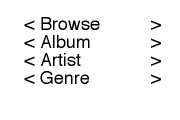
Figure 2. Example 'Music' menu
Button function
is generally dependent on what the display shows, and is generally
consistent.
For example, navigating up and down items from a menu is done by using
the up and down buttons. To move to a submenu (child menu), the right
button is pressed. To return to a supermenu (parent menu), the left
button is pressed. To activate an item (play media, toggle a setting,
etc.) the selector button is pressed.
To achieve sufficient control with only 5 buttons, variation is used in
how the buttons are pressed:
Press: press and release button
Double-press: press and release
button, press and release button, in rapid succession (within the
double-press period).
Press-and-hold: press and hold
down button for a variable length of time (longer than the double-press
period), then release.
Double-press-and-hold: Press
and release button, press and hold button (longer than the double-press
period).
Triple-press: press and release
button three times in rapid succession (within 2 x double-press period).
This control scheme is particularly useful when the media player
is in a location where the screen is not visible, or when the media
player has no screen. For example, the user can easily adjust volume,
skip forward to the next song or album, and perform other control
functions when the media player is hanging around their neck or is in
their pocket.
It is recommended that the following suggested control methods be
listed in a 'Help' section in the media player, for easy user reference.
Suggested
control method when navigating menus:
Up arrow press
|
move selector rectangle up
|
Down arrow press
|
move selector rectangle down
|
Left arrow press
|
move back to supermenu (parent
menu)
|
Right arrow press
|
move forward to submenu (child
menu)
|
Selector button press
|
activate an item (play song,
play album, play playlist, toggle setting, etc.)
|
| Selector button
double-press-and-hold |
Return to audio still playing
(if still playing) |
Suggested
control method when playing media:
Up arrow press
|
Volume up one increment
|
Up arrow
press-and-hold
|
Volume up progressively with time
|
Down arrow press
|
Volume down one increment
|
Down arrow press-and-hold
|
Volume down progressively with
time |
Left arrow press-and-hold
|
Rewind
|
Left arrow double-press-and-hold
|
Fast rewind
|
Left arrow double-press
|
Previous song, previous movie
|
Right arrow press-and-hold
|
Fast forward
|
| Right arrow double-press-and-hold |
Fast fast forward
|
Right arrow double-press
|
Next song, next movie
|
Selector button-press
|
Play/Pause toggle
|
| Selector button press-and-hold |
Stop play, return to home screen |
Selector button double-press
|
Display media play options
(shuffle, loop, etc.)
|
Selector button
double-press-and-hold
|
Return to menu system (audio
still playing)
|
Global controls:
Up arrow
double-press-and-hold
|
Soft power on (when off)
|
Any button triple-press
|
Soft power on (when off)
|
Down arrow double-press-and-hold
|
Soft power off
|
| Selector button triple-press |
Soft power off
|
Up and down arrow both pressed
for 5 seconds
|
Soft player reset
|